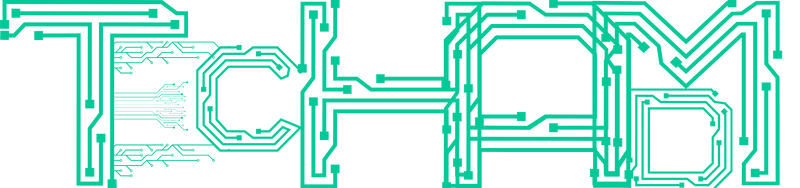Speed is crucial for an eCommerce website. Visitors will love your store and become buyers if your site loads faster. They prefer to return to your site when the buying experience is seamless. If your site is faster, it shows you are on the right track, be it SEO, marketing, or business, and speed results in ROI. So if you are slow, you are at a loss. There are several reasons why there may be downtime, including server overload, malicious assaults, code problems, and other mistakes.
In any case, a user who accesses a broken website will leave without making a purchase. You can take proactive steps to improve your store’s speed, and you can guide your WooCommerce development services provider accordingly. If you ensure your site is faster and offers a seamless buying experience, you can be worry-free about customer satisfaction. If your site is slow then you should analyze why your site is slow and where improvement needs to be made.
Why Preventing Website Downtime Matters?
It’s crucial to maintain your website accessible whenever a user tries to access it, day or night. It raises a significant red signal for visitors if loading takes time and parts of your website are missing or not working. Consider that this is their first time visiting your website. If they cannot reach you the first time, do you think they will try again? Unlikely! Your website must not simply reflect professionalism and expertise—speed is crucial. Additionally, users should feel protected and safe when browsing your website. You won’t leave a good impression without intermittent or ongoing downtime.
7 Issues and Solutions for Overcoming Slow Down Issues With Woocommerce Sites
Here are several factors that may slow down your WooCommerce site.
1. Inappropriate Hosting
Your hosting setup can significantly impact site speed.
A significant boost in load times can result from switching from the incorrect provider or hosting package to one that is more appropriate. There is no simple method to predict how quickly or slowly your store will load on a specific hosting plan before you try it.
Understanding why the server takes time to load is crucial in improving the speed. If you still face issues after fixing the problem, it indicates that you need to consider switching to a new host. In most cases, after switching host, the problem will not persist.
2. Problems With the Location
If the host and visitor locations are miles apart, it can slow down the site. Hosting from a location near your visitors improves site loading time. It would help if you chose the most suitable WooCommerce host to overcome this issue. But if you are wondering how to identify the location and rectify the issue, here is the solution. To better understand the location, you can use a tool like Google Analytics to determine your audience geography. Then, you can either check your hosting account or contact the provider to find out where your site is located.
You have a few options if the hosting location of your website is far from your audience. One is to ask your host if they may transfer you to a server closer to you. A content delivery network (CDN) is a suitable option if they cannot. Using a CDN is strongly advised in any case for a variety of reasons, mainly if your audience is dispersed widely. If your server cannot offer either solution, switching hosts or setting up your CDN might be time.
3. Slow Theme
Your website’s and store’s design greatly affects how quickly they load. Your WooCommerce store might be slowed down by a WordPress theme with poorly optimized code or a design with many resource-hungry features, such as videos, sliders, and animation effects.
Changing themes is the apparent solution if the speed tests reveal performance concerns related to your store’s design. Using the free Pingdom and GTmetrix tools is one approach to determine whether your theme makes your store less responsive.
You can check which files affect load speed most by entering your site’s URL and taking the necessary steps to speed up your site.
4. Excessive Plugins
Your store may get slower after you install each WordPress plugin or WooCommerce extension. However, setting a maximum acceptable number is hard because plugins and extensions come in various forms and sizes. Instead, it’s up to you to gauge the effectiveness of your website both before and after including new features in your store. After that, you can evaluate whether the new features are worthwhile despite the slowdown.
5. Insufficient Image Optimization
Your store may experience a slowdown if your site’s other components—aside from the hosting, theme, and plugins—aren’t working correctly. It will help if you optimize photos and your HTML, CSS, and JavaScript files using minification and compression, as previously indicated.
These files must be as tiny and quickly loaded as possible because eCommerce companies frequently have many product photos.
There are several things you can do to optimize your images. Implementing lazy loading is one way to stop images from loading before they are required.
6. Caching Issues
Caching is an excellent approach to increase WooCommerce performance by temporarily storing frequently used data to access it more quickly. By utilizing caching, you may significantly enhance WooCommerce performance and keep your site operating normally. If the caching is not appropriate it can slow down your site. Caching is a critical strategy to speed up your store. It’s crucial to have WooCommerce-friendly caching in place, even if it is enabled through a plugin or as part of your hosting plan.
Caching is not recommended for the “Cart,” “My Account,” and “Checkout” pages. Your plugins won’t work correctly with WordPress if these URLs are cached. By default, the most reliable WooCommerce-optimized hosting will offer specific cache techniques. WooCommerce may operate slowly if the cached data is stale or corrupt. Clearing your cache in WordPress using the caching plugin installed or at the host level is the first step in troubleshooting WooCommerce cache issues. If that doesn’t fix the problem, try ultimately turning off caching. If your website is still sluggish, there might be a problem with the server-side cache configuration or your WordPress caching plugin, and you should contact your web host.
Conclusion
You can enhance WooCommerce performance with the help of the tips mentioned above. You should start worrying if it takes more than two seconds for your WooCommerce store to load because it will badly impact everything, including user experience and SEO ranking.