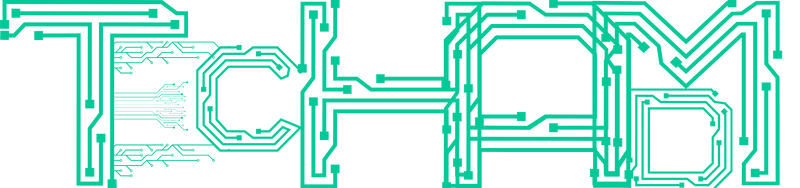Welcome to the world of smart home security! Merkury cameras are versatile monitoring devices that help you stay connected and aware of activity at home or work. This in-depth article explores how to use your Merkury camera without wi-fi.
Merkury cams shine for features like full HD recording, motion-triggered alerts, night vision, remote smartphone access, and more. But what if you don’t have an internet connection? We’ll explain alternative methods to connect and operate your Merkury camera without Wi-Fi.

Understanding Merkury Cameras
First, let’s cover what Merkury cameras are and how they work. Merkury offers indoor and outdoor security cameras providing 24/7 monitoring with:
- Crisp high-definition video footage
- Motion-activated alerts to your phone
- Night vision capability
- Two-way talk through the camera’s speaker and mic
- Remote app access for live viewing
Typically, you connect Merkury cameras to your Wi-Fi network. This allows complete functionality like accessing video feeds remotely and receiving instant motion alerts.
But there are many times Wi-Fi is not available or practical:
- Using cameras in travel vehicles lacking internet
- Temporary use in spots with no Wi-Fi
- Remote workplace or vacation properties
- Outdoor areas with spotty Wi-Fi signals
Your Merkury camera Without Wi-Fi, some remote features may be limited. Yet Merkury cameras can still record and monitor for security just by connecting them alternatively. Methods vary by model, so check your manual or the company website for specifics.
Now let’s explore how to use your Merkury camera without wi-fi.
Why Use Without Wi-Fi
You may temporarily need to use your Merkury camera in locations lacking stable internet for complete wireless operation.
Example situations include:
- Rural areas without Wi-Fi router access
- Outdoor areas with spotty or weak Wi-Fi signals
- Using while traveling in vehicles without internet access
- Temporary security for events in sites without strong wireless
Alternative connections allow you to maintain security monitoring capabilities even when full wireless control is unreliable. Just keep in mind that some remote access and smart features may be limited compared to connecting your camera via Wi-Fi.
Connecting Your Merkury Camera Without Wi-Fi
When you don’t have access to a Wi-Fi network, there are a couple of alternative methods to connect your Merkury camera without wi-fi to maintain functionality:
Mobile Hotspots
One straightforward option is using a smartphone mobile hotspot to create a mini Wi-Fi network for your Merkury camera to connect to. This uses your phone’s cellular data plan to provide internet access to the camera.
First, verify your phone has hotspot capabilities and an active data plan. Dive into your smartphone’s settings to enable the mobile hotspot feature if available.
Create a hotspot name and secure password to prevent unauthorized access from others. Your phone essentially becomes a compact wireless router.
Next, go into your camera’s network settingsSearching, and find your phone’s created hotspot Wi-Fi network. Merkury cameras support connecting just like you would connect to your regular home Wi-Fi. Enter the hotspot password when prompted to link up.
Connecting your Merkury device via a smartphone mobile hotspot uses cellular data to transmit footage and communicate just as it would over Wi-Fi.
Do keep watch on data usage though, as continuous video streaming and motion alerts can eat up a data plan quickly. Adjust settings to control usage, add data to your phone plan, or connect an unlimited hotspot device if needed.
Ethernet Cables
If you want a more stable and consistent wired connection, most Merkury cameras support linking directly to a router or modem Ethernet port using an Ethernet cable.
Simply connect one end of the Ethernet cord to the camera, and the other end to the available Ethernet LAN port on your internet-connected networking device. This avoids inconsistent Wi-Fi signals entirely, providing a smooth hardwired pipeline to your Merkury camera without wi-fi networks.
Once properly connected via Ethernet cable, the Merkury camera interface lets you fully control, adjust, and monitor the camera minus remote access.
Tips for Connecting by Mobile Hotspot
Utilizing a mobile hotspot from your smartphone is a flexible way to bring Wi-Fi connectivity to your Merkury camera anywhere, by tapping into cellular data plans.
Here are some power tips when linking your Merkury camera via mobile hotspot:
- Closely Monitor Data Usage: Streaming high-definition video and triggering frequent motion alerts can consume phone plan data quickly. Closely monitor usage through your carrier or phone settings to avoid overages.
- Evaluate Cell Signal Strength: If your hotspot uses a cellular network prone to dead zones or weak areas, video streams can suffer dropout or pixelation while the connection drops in and out. Test coverage thoroughly where the camera is positioned.
- Use Secure Hotspot Passwords: Anyone nearby could potentially access your hotspot signal. Guard it with very strong, complex passwords. Don’t use defaults or obvious passwords susceptible to unauthorized access. Enable maximum security settings on the hotspot if available.
- Have Backup Power Ready: Consider battery packs, uninterruptible power supplies, or off-grid solar solutions to keep the camera powered reliably to avoid any monitoring gaps, especially when away from reliable power sources. Downtime risks missing out on significant security events.
- Adjust In-Camera Recording Settings: Tweak built-in settings like motion detection to help manage mobile data consumption. Set motion zones and sensitivity to isolate only suspicious activity. Disable continuous recording if supported. Lower video quality streaming if absolutely necessary.
- Consider SD Card Storage: Use the camera’s SD card storage option instead of cloud uploads if available. This puts video directly onboard rather than consuming extra data transfer. But you must retrieve footage manually.
Tips for Connecting by Ethernet Cable
Hardwiring your Merkury camera via Ethernet cable offers rock-solid stability untethered from inconsistent Wi-Fi.
But there are still important considerations when using Ethernet over wireless:
- Confirm Ethernet Compatibility: Research your specific Merkury camera model specifications to verify it supports wired Ethernet connectivity. Manufacturer instructions also provide step-by-step cable connection directions tailored to your camera.
- Maintain Internet Access: While Ethernet gives your camera a reliable connection to the local network, an active internet connection is still required for remote access capabilities, sending alerts to phones and potentially recording video to the cloud. Confirm the router or modem it connects through maintains uninterrupted internet access.
- Physically Secure Cameras: Take outdoor cameras out of the Wi-Fi range. Precautions like tamper-resistant mounts, steel camera enclosures, and padlocks prevent physical tampering when not overseeing security systems remotely. Ensure cameras and cabling stay firmly secured.
- Routinely Check for Firmware Updates: Manufacturers consistently release firmware updates to improve camera capabilities, security, and connectivity. Check the provider website routinely to install newly released firmware to take advantage of the latest optimizations.
Using Merkury Cameras Without Wi-Fi
When using your Merkury camera without wi-fi, optimize positioning along with settings to maintain security monitoring minus remote access:
Carefully Place Cameras
Without the ability to pan, tilt, and zoom via the app, carefully consider final placement during initial installation:
- Set the camera’s field of view to capture the entire area you want to secure.
- Watch for blindspots and relocate the camera if any spots are obscured.
- Factor in lighting conditions throughout the day. Avoid pointing at light sources that cause glare or washout video.
Tweak Recording Settings
With limited ability to access footage remotely, tailor recording modes to focus on significant activity.
Options like motion-triggered recording save storage space while activating only during detected activity versus recording everything continuously. Adjust motion sensitivity to finely tune activation by distance and movement type.
Regularly Check Onboard Storage
Not having Wi-Fi means you can’t view the remaining recording capacity from your phone conveniently.
Set a reminder to periodically verify sufficient space remains. Offload any desired footage. Delete unneeded recordings if running low on storage to keep capturing events without interruption when you’re away.
Connect an External Viewing Screen
Unable to pull up the camera feed through the app without Wi-Fi, directly connect an HDMI monitor or TV to the camera’s video output.
This allows real-time viewing of your camera’s field of view for immediately seeing any activity exactly when it happens instead of recorded video clips.
Lock Down Equipment
Go the extra mile securing camera hardware itself when out of sync range. Consider tamper-resistant mounting, protective enclosures, locks, and securing cables against physical disturbance or theft.
You’ll Also Like: Photomath 23m Series Menlo Ventures 29m Wiggersventurebeat
Conclusion
In summary, Merkury cameras primarily leverage Wi-Fi connectivity for unmatched flexibility through mobile apps. But alternative connections like mobile hotspots or Ethernet cables bridge connectivity gaps when you are using Merkury camera without wi-fi.
These options tap into cellular data plans or wired networks to provide internet flows allowing basic functionality minus remote convenience. Do temper expectations around video performance, mobile alerts, and fluid access compared to over Wi-Fi.
Check your specific Merkury camera documentation to confirm which fallback options make sense for the model you own if Wi-Fi restrictions apply.
Getting innovative by creatively utilizing hotspots, Ethernet, or potentially other means keeps your Merkury camera operable to record occurrences even if not quite full features. Follow the provided networking guidance on how to use your Merkury camera without wi-fi combined with placement and setting optimizations to capably secure premises despite lacking robust Wi-Fi.